Please note that iPads are not able to actually run WoW. What they can do, though, is virtually control a full-sized computer that is running Warcraft using the internet or a local network. This information is current for iPad 1 and iPad 2.
Related Post: Game Review: Warcraft-Like Game Apps for the iPad
Перевести эту страницу на русский язык
I. In Which The Seed Of Desire Is Planted
I recently was overcome with an overwhelming desire to buy an iPad, and I’m not ashamed to say that my almost-sole motivation in doing so came from a WoW Insider giveaway article for a free app, EveryAir, which promised to allow you to play World of Warcraft on your iPhone or iPad. I didn’t win the giveaway, but for a download price of $4.99, what did I have to lose?
I ordered one from the Apple site, filled with monetary guilt and illicit excitement in equal measure.
The big day arrived, and the iPad came in. I tore through the packaging, agonized during the drawn-out initial set-up, and snatched it up the moment the upload was finished.
App store… EveryAir… downloading… downloading… success! I had already installed the EveryAir app on my computer, and it was already running.
I started the app, entered my IP address, and… and… and…! Nothing. The app couldn’t find my computer. I tried turning the computer on and off, turning the iPad on and off, rechecking the IP address, everything. It was- as a friend put it later- made of poo.
I was incensed and, I’m not going to lie to you, near tears.
II. In Which I Spend Far More Money Than Necessary On Apps (So You Don’t Have To)
Over the next few days I tried out a variety of other apps which would at least stream your desktop to your iPad. I had the most success with Splashtop Remote, which was ridiculously easy to set up and fantastically crisp. Unfortunately Splashtop had no built-in mouse or joystick features, so even though I could start Warcraft, and look at it, movement was agonizingly slow and clunky. I never did figure out how to turn around.
In desperation, I tried the EveryAir app one last time… and it worked perfectly! I wish I could tell you what I did differently, but I fear I never did find out. I mined six nodes, Huzzah’d in guild chat and flew into lots and lots of cliffs. Oh, so many cliffs.
I needed to better understand the workings of the mouse/joystick interface.
III. In Which I Stop Flying Into Cliffs
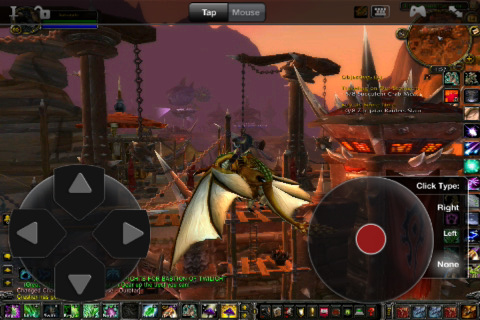
At the top right of the EveryAir screen, there exist three buttons: A keyboard, what looks like an Xbox controller (the joystick), and a min/max button.
The min/max button centers whatever window is open to full screen.
Tapping on the keyboard icon brings your keyboard up; touch the icon again, and it vanishes. The same works for the controller icon. Tap it to show or hide the movement/joystick pads.
On the bottom left, you have a movement pad. This works exactly like the ‘WASD’ keys on your keyboard, and will move you front, back, and strafe left and right. You cannot turn your character using the movement pad.
On the bottom right, you have a joystick pad, which basically mimics your mouse.
Touching and moving the red dot will swivel your view back and forth. You can touch-move, release, and then touch-move again in the same direction to swivel your view further.
Tapping on the red button mimics a mouse click.
If ‘left’ is selected, moving the red dot will change your view, but not the way your character is pointed. To select friendly NPCs, and enemies without targeting them, get into ‘left’ mode, touch them with your finger, then tap the red button.
If ‘right’ is selected, moving the red dot will change the way your character is facing. Tapping on an enemy in ‘right’ mode will also auto-attack them, so watch out for that.
To interact with objects like mines or herbs, touch the mine briefly with your finger (it won’t light up, you must just have faith your mouse is hovering over it), ensure that ‘Right’ is selected, then tap the red button.
You can select ‘left’ and ‘right’ simultaneously to mimc holding down both buttons on your mouse; doing so moves and swivels your character, which I personally found rather difficult to control despite the fact that that’s how I move in the game normally.
IV. In Which The Warcraft UI Becomes iPadded
Now it was time to clean up the mess that was my full-sized desktop version of WoW and create an iPad profile that would work with my regular game play.
I intended to use my iPad Warcraft for farming, not fighting, and didn’t want to have to reset my UI every time I switched over from playing on the iPad to my regular computer.
Unfortunately, I couldn’t figure out how to take a screenshot on my iPad, but the joystick controls cover the bottom left and right sections. This is what worked for me:

– Pull up a new Quickslot bar and put the bare minimum of spells- two healing, two fighting- in the center. Leave the edges blank (I still have a few icons to the bottom left, but I don’t need to use them so I left them as-is).
– Change the resolution to 1024×768, the resolution of an iPad
– Increase the UI Scale, under Options > Video >Advanced
– Turn on Auto Loot (Options > Interface)
– Turn on Sticky Targeting (Options > Interface)
My UI enhancements were very minimal; lots of people have cleaned up their UI to play with EveryAir. Some examples are
– Sean, featured on the EveryAir blog
– The EveryAir developers on their WoW Insider interview
– The official YouTube video (also includes gameplay in action)
V. In Which You Attempt To Play Warcraft On Your Own iPad
To play WoW on your own iPad (or iPhone, but that would be very hard to see), you will need:
1. An iPad, iPhone, or 4.0+ iPod Touch
2. The EveryAir app installed on your iPad and installed (and running) on your home computer
3. To be on the same wi-fi network as your home computer; that’s right, you can’t play this sucker at work … yet.
4. (Optional) A wireless iPad keyboard. Not necessary, but it sure would help. This will certainly be my next purchase.
5. In the future, an iPad mouse. Hey, it’s inevitable that they’ll come out with one!
VI. In Which I Conclude
Because you can only play Warcraft on your iPad, for now, while you’re on the same network as the computer that is running the Warcraft you’re streaming, the delights of the iPad WoW are somewhat muted. I imagined myself fishing through meetings, mining during conference calls, and crafting while waiting for print-outs, but was disappointed to find out this is not yet A Thing.
Undoubtedly it’s only a matter of time before someone comes out with cross-network capabilities for remotely controlling your computer from your iPad, and until then it’s still pretty dang fun.
I mine while we watch TV, fish when I’m stirring the soup, craft as I’m taking a… er… watching TV also. It’s fun, it’s silly, and my fishing skills have never been better!
Good luck with your own iPad Warcraft adventures, noble heroes, and godspeed!
I like the benefits of being able to play WoW anywhere…but…not for the price of 500-600 bucks!
It does sound very innovative, though, once they get cross networking up…or at least a remote desktop control…but then, the lagtime on that would be too much =/
But, instead of having to wait to boot up a laptop if you want to play in the kitchen or living room…..you can just flip a switch on your iPad and you’re good to go!
Very interesting and entertaining post! 🙂
LikeLike
And who knows what the future will bring? I love things like this app, which does such a great job of reminding one that the envelope of gaming is always being pushed by some very clever people.
LikeLike
Great, one more reason for me to want an iPad, but I’m still too poor. Bah!
LikeLike
I spent days in a snarl of financial guilt over it (but now that it’s here, that’s mainly mitigated! 🙂 )
LikeLike
I’m one of the developers on everyAir, and wanted to mention that we really enjoyed your post! We’d love to hear any suggestions, thoughts, or feature ideas that you’ve come across while using the app in WoW.
With respect to connection woes, we try to troubleshoot every reported case, but I also wanted to mention that we will be rolling out a new feature in the next few weeks that will greatly simplify the whole connection process, as well as add support for 3G and non-local connections.
If you’re curious about using everyAir over 3G, or on a non-local connection, and prefer not to wait a few weeks (and don’t mind a little bit of setup!) please send us mail at support@everyair.net and we can guide you through it 🙂
LikeLike
Thanks so much for the comment, and the information. I’m looking forward to the non-local connection process, myself, but I’m sure many readers will be bothering you for access to the extended setup version!
We appreciate the app and the great feedback response time.
LikeLike
I must resist.. looks pretty cool though. Hoping ipad 2 will have a little more power, and so much closer to true wow mobile gaming.
LikeLike
And I just saw that the planned release date for that is May, so looks like you won’t have too much longer to wait! Good luck trying it out, if you end up with one!
LikeLike
[…] Disciplinary Action discusses the joys of playing WoW on an iPad. […]
LikeLike
I have to admit. I’m technically un-savvy and I still much prefer a laptop *lol* Then again, I wouldn’t be able to afford an iPad even if I did want to try it.
It does seem neat though, but for now I think I’ll stick to the laptop and use the keyboard (the idea of an iPad scares me!) 🙂
LikeLike
It is definitely a little intimidating starting out! It takes some getting used to- especially moving- but I was just so dang curious I had to try. 🙂
LikeLike
Thanks a lot! I’m looking forward to getting an iPad 2 when it comes out and am very keen to get WoW working on it.
I didn’t realise EveryAir doesn’t currently support non-local connectivity which is a shame, but from what pandaelf said it looks like they’re on it.
I want to be herbing at the gym to distract me from the wretched pain in every fibre in my body. And soul.
~Reala
LikeLike
Yes!! That’s exactly what I want it for. Well, that and avoiding work; but I can highly recommend a fabulous article by an author whose name escapes me at the moment, The World of Warcraft Workout: Playing WoW on a Treadmill.
LikeLike
[…] This post was mentioned on Twitter by Ryan (Rex) Russell, Rodrigo O. Farias. Rodrigo O. Farias said: Warcraft On The Go: Playing WoW On An iPad: http://t.co/LfYgFs1 […]
LikeLike
[…] Action wrote a post on how you can haz WoW on your iPad (at home). I might try it out someday when I have a reason to use something smaller than my desktop/Alienware […]
LikeLike
lol i am in love with WoW, wow is my life pretty much, which is quite sad, i know, especially as i am female (not being sexest or anything;)) and i would like an iPad 2 for my birthday, just gotta find a cheap one, and so forth i will be happy to selll my cheap laptop and give my mum the money towards my present :):):):):):) by the way, you probally turn around by draggin your finger across the screen , like you do with the mouse to look around! 😀
LikeLike
how many many gb in the ipad is needed for wow to work well?
LikeLike
In response to gezel, I would assume not very much. Remember that every air is basically what we “pc” users call remote desktop. Aka, you are only sending and receiving the view of your computer screen and any input functions, but as to the actual meat of the processing (and harddrive space required) it is on the computer that you are streaming FROM. So, again all you would need on Ipad is the everyair app, and on the other computer you would have all your wow stuff loaded on it.
LikeLike
Just buy a laptop you can get an alright one for the same price of an ipad
LikeLike
Great article. I’ll definitely try this out whenever I subscribe to WoW again. I love your writing style too, great imagery 😀
LikeLike
It’s shut down and I can’t find it on the iTunes Store.
Guess I missed out.
LikeLike
Would this workon the nook tablet? I have one. Cheaper then the ipad sure. Butsmaller screen…. but the app and blah would i tbe compatible?
LikeLike
splashtop works on android devices.So it will work with a nook tablet. Im trying to find a better keyboard and directional interface to use then the basic one.
LikeLike
So now we can’t play on the iPad?
LikeLike